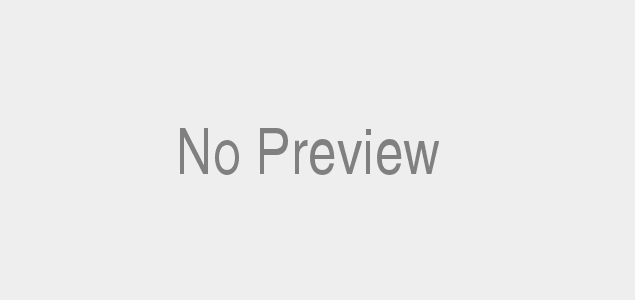Are you ready to take your photography skills to the next level? With the Samsung S21 Ultra’s advanced camera features, capturing stunning photos is just a click away. In this article, I will guide you through some essential camera tips that will help you make the most out of your Samsung S21 Ultra’s camera capabilities.
Introduction to the Samsung S21 Ultra Camera
The Samsung S21 Ultra boasts an impressive camera setup that is sure to elevate your photography game. With its cutting-edge technology and innovative features, this device is designed to capture breathtaking moments with remarkable clarity. From vivid landscapes to captivating portraits, the possibilities are endless.
To optimize your photography experience, it is crucial to understand the advanced camera features of the Samsung S21 Ultra. Let’s delve into some key features that make this camera truly exceptional.
1. Ultra-High Resolution
The Samsung S21 Ultra is equipped with a 108-megapixel camera, offering unparalleled clarity and detail in your photos. This massive resolution ensures that every shot captures even the finest nuances, allowing you to relive your memories in stunning clarity.
2. Pro-Grade Zoom
Whether you want to zoom in on distant subjects or get up close and personal, the Samsung S21 Ultra’s camera has got you covered. With its advanced zoom capabilities, you can achieve up to 100x Space Zoom, bringing even the most distant subjects into focus without compromising image quality.
3. Night Mode
Don’t let low-light conditions hinder your photographic pursuits. The Samsung S21 Ultra’s Night Mode allows you to capture stunning photos even in the darkest environments. By optimizing exposure and reducing noise, this feature ensures that your nighttime shots are clear, vibrant, and full of life.
4. Versatile Shooting Modes
The Samsung S21 Ultra offers a range of shooting modes to cater to various photography preferences. From Single Take, which captures multiple shots with a single click, to Pro mode, which gives you full control over camera settings, there’s a mode for every creative vision.
Optimizing Camera Settings for the Best Results
While the Samsung S21 Ultra’s camera is undeniably powerful, it’s essential to optimize your camera settings to unleash its full potential. Stay tuned for the upcoming sections, where I will share valuable tips on adjusting exposure, utilizing shooting modes, and leveraging the camera’s zoom capabilities.
With the Samsung S21 Ultra’s advanced camera features at your fingertips, your photography journey is about to reach new heights. Get ready to capture life’s precious moments with unparalleled clarity and breathtaking detail. Stay tuned for the next section, where we will dive into the fascinating world of exposure and white balance settings.
Camera Tips for Capturing Stunning Photos
Capturing stunning photos with the Samsung S21 Ultra is not just about having a powerful camera; it’s also about understanding how to optimize its features. In this section, I will share some valuable camera tips that will help you unleash the full potential of your Samsung S21 Ultra and capture breathtaking photos.
Adjusting Exposure and White Balance Settings
Properly adjusting exposure and white balance settings can make a world of difference in your photos. Exposing your subject correctly ensures that it is neither too dark nor too bright, while white balance settings help maintain accurate colors in different lighting conditions.
To adjust exposure, tap on your subject on the camera screen to set the focus, then slide your finger up or down to adjust the exposure level. Experiment with different exposure settings to achieve the desired lighting effect.
Similarly, adjusting the white balance ensures that colors appear natural and true to life. You can manually select a white balance preset or use the auto white balance feature for convenience. Consider the lighting conditions and the mood you want to convey in your photo when adjusting these settings.
Utilizing the Different Shooting Modes Available
The Samsung S21 Ultra offers a variety of shooting modes, each designed to capture specific types of photos. Explore these modes to add creativity and variety to your photography.
-
Single Take: This mode captures multiple shots with a single click, utilizing various camera settings and effects. It’s perfect for capturing fast-paced action or special moments where you want to ensure you don’t miss a thing.
-
Pro Mode: Take full control of your camera settings with Pro mode. Adjust parameters such as ISO, shutter speed, and focus to capture photos exactly as you envision them. This mode is ideal for experienced photographers or those who want to experiment with advanced techniques.
-
Portrait Mode: Elevate your portrait photography with the Portrait mode. This mode creates a shallow depth of field, blurring the background and emphasizing the subject. Experiment with different portrait modes and settings to capture stunning portraits with professional-looking bokeh.
Taking Advantage of the Camera’s Zoom Capabilities
The Samsung S21 Ultra’s zoom capabilities are truly remarkable. Whether you’re capturing distant landscapes or details up close, the powerful zoom lens ensures exceptional image quality.
Experiment with different zoom levels to find the perfect composition. Use the optical zoom for sharp and detailed shots, and if you need to get even closer, try the hybrid or digital zoom. Remember to stabilize your device or use a tripod for steady shots when using high zoom levels.
Using the Camera’s Night Mode for Low-Light Photography
Low-light conditions can be challenging, but with the Samsung S21 Ultra’s Night Mode, you can capture stunning photos even in the darkest environments. Night Mode optimizes exposure and reduces noise, resulting in sharp, well-exposed, and vibrant nighttime shots.
When using Night Mode, keep your device steady by using a tripod or stabilizing it against a steady surface. This will help minimize blur and ensure your photos turn out crisp and clear.
With these camera tips, you are now equipped to capture stunning photos with your Samsung S21 Ultra. Adjust exposure and white balance settings, explore different shooting modes, utilize zoom capabilities, and make the most of Night Mode to bring your photography to life. Stay tuned for the next section, where we will dive into enhancing your photography with camera accessories.
Enhancing Your Photography with Camera Accessories
Are you ready to take your Samsung S21 Ultra photography to the next level? While the device itself is equipped with remarkable camera features, there are additional accessories that can further enhance your photography experience. Let’s explore some camera accessories that can help you capture stunning shots with your Samsung S21 Ultra.
Exploring Compatible Lenses and Filters
Expand your creative possibilities by exploring compatible lenses and filters for your Samsung S21 Ultra. Lenses can offer different focal lengths and perspectives, allowing you to experiment with various styles of photography. Macro lenses can bring tiny details to life, while wide-angle lenses can capture expansive landscapes. Additionally, filters can add a touch of creativity to your photos, enhancing colors, reducing reflections, or adding dramatic effects. Whether you’re capturing nature, portraits, or architectural wonders, compatible lenses and filters can elevate your photography to new heights.
Utilizing Tripods and Stabilizers for Steady Shots
Achieving sharp and blur-free images is essential for professional-looking photographs. To ensure stability when shooting, consider investing in a tripod or stabilizer for your Samsung S21 Ultra. These accessories provide a sturdy base, minimizing camera shake and allowing you to capture sharp images, especially in low-light conditions or when using slower shutter speeds. Whether you’re capturing long-exposure shots or recording videos, a tripod or stabilizer can help you achieve that perfect, steady shot.
Using External Flashes for Better Lighting
Lighting plays a crucial role in photography, and sometimes the available light may not be sufficient to achieve the desired results. In such situations, external flashes can be a game-changer. They provide a burst of light, illuminating your subject and adding depth and dimension to your photos. External flashes can help you overcome harsh shadows, evenly light up your subject, and create a professional-looking image. Experiment with different flash angles and settings to achieve the desired lighting effect and take your Samsung S21 Ultra photography to the next level.
By exploring compatible lenses and filters, utilizing tripods and stabilizers, and using external flashes, you can enhance your Samsung S21 Ultra photography and unlock new creative possibilities. These accessories can help you capture stunning shots with ease and precision. Stay tuned for the next section, where we will dive into the advanced camera features and modes of the Samsung S21 Ultra.
Exploring Advanced Camera Features and Modes
The Samsung S21 Ultra goes beyond the basics, offering a variety of advanced camera features and modes that can take your photography and videography to new heights. Let’s dive in and explore these exciting options.
Understanding the Single Take Feature
Have you ever wished you could capture multiple shots with just a single click? The Samsung S21 Ultra’s Single Take feature makes that possible. By simply pressing the shutter button, this intelligent mode utilizes the camera’s advanced AI capabilities to capture a series of photos and videos in various styles and formats. From stunning still images to captivating boomerangs, you’ll have a plethora of options to choose from, ensuring that you never miss a perfect shot.
Utilizing the Pro Mode
For those who crave complete control over their camera settings, the Pro mode of the Samsung S21 Ultra is a game-changer. This feature allows you to manually adjust settings like ISO, shutter speed, white balance, and more. By mastering the Pro mode, you can unleash your creativity and achieve the exact look and feel you desire in your photos.
Exploring the Portrait Mode
If you’re a fan of professional-looking portraits, the Samsung S21 Ultra’s Portrait mode is your go-to feature. With its advanced depth-sensing technology, this mode creates a beautifully blurred background, also known as the bokeh effect, while keeping the subject in sharp focus. Say goodbye to ordinary selfies and hello to stunning, magazine-worthy portraits.
Taking Advantage of the Super Steady Mode
When it comes to recording smooth and stable videos, the Samsung S21 Ultra’s Super Steady mode is a game-changer. Whether you’re capturing action-packed moments or filming while on the move, this feature utilizes advanced stabilization technology to eliminate shaky footage, ensuring your videos are professional-grade and visually appealing.
With these advanced camera features and modes, the Samsung S21 Ultra empowers you to push the boundaries of your creativity and capture extraordinary photos and videos. Experiment with the Single Take feature to capture a variety of shots, master the Pro mode to have full control over your settings, create stunning portraits with the Portrait mode, and record smooth videos with the Super Steady mode. Stay tuned for the next section, where we will explore how to enhance your photography with camera accessories.
Editing and Enhancing Photos with Samsung S21 Ultra
Are you tired of dull and lifeless photos? Fear not, as the Samsung S21 Ultra comes with a range of built-in photo editing tools that will breathe new life into your captures. In this section, I will walk you through the editing capabilities of this incredible device and how you can take your editing skills to the next level.
Overview of the Built-In Photo Editing Tools
The Samsung S21 Ultra offers a comprehensive suite of editing tools right at your fingertips. Once you’ve captured your perfect shot, simply head to the Gallery app and tap on the edit button. From there, you can unleash your creativity and transform your photos into visual masterpieces.
- Crop and Rotate: Adjust the composition of your photos by cropping or rotating them to achieve a desired perspective.
- Filters and Effects: Enhance the mood and tone of your images with a wide selection of filters and effects. From vibrant and bold to soft and dreamy, there’s a filter for every style.
- Adjustments: Fine-tune the brightness, contrast, saturation, and other aspects of your photos to achieve the perfect balance and make your subjects pop.
- Retouching: Remove unwanted blemishes or imperfections with ease, ensuring that your subjects look their best in every shot.
Utilizing the Pro Mode for Advanced Editing Capabilities
For those seeking even more control over their editing process, the Samsung S21 Ultra’s Pro mode is a game-changer. This mode allows you to adjust a plethora of settings, such as white balance, ISO, shutter speed, and more. With these advanced tools at your disposal, you can fine-tune every aspect of your photos and achieve the exact look and feel you desire.
Exploring Third-Party Photo Editing Apps for Additional Enhancements
While the built-in editing tools of the Samsung S21 Ultra are powerful, you may also want to explore third-party photo editing apps for even more creative possibilities. These apps offer a wide range of features and effects that can take your photos to the next level. From advanced retouching tools to artistic filters, the options are endless. Some popular apps to consider include Adobe Lightroom, Snapseed, and VSCO.
With the editing capabilities of the Samsung S21 Ultra and the additional enhancements offered by third-party apps, you have the power to transform your photos into true works of art. Embrace your creativity and let your imagination run wild as you bring your visions to life. Stay tuned for the next section, where we will explore the advanced features and modes of the Samsung S21 Ultra camera.
Conclusion: Unleash Your Photography Potential with Samsung S21 Ultra Camera Tips
Congratulations! You’ve now discovered the key camera tips that will help you unlock the full potential of your Samsung S21 Ultra. With its advanced camera features and innovative technology, this device is a powerhouse for capturing stunning photos and videos.
Throughout this article, we’ve explored the importance of optimizing camera settings and delved into the various shooting modes and capabilities of the Samsung S21 Ultra. By adjusting exposure and white balance settings, utilizing shooting modes like Pro mode and Night mode, and taking advantage of the camera’s zoom capabilities, you can elevate your photography to new heights.
But the journey doesn’t end here. As with any skill, practice makes perfect. So, I encourage you to experiment and explore the vast array of features and settings offered by the Samsung S21 Ultra’s camera. Don’t be afraid to step out of your comfort zone and try new techniques. You might be pleasantly surprised by the results!
Additionally, don’t forget to keep your device’s software up to date. Regular updates often include camera improvements and additional features that can enhance your photography experience even further. Stay connected with the Samsung community to stay informed about the latest updates and tips from fellow Samsung S21 Ultra users.
Remember, photography is an art form, and your Samsung S21 Ultra is your canvas. Embrace your creativity, capture the beauty around you, and share your unique perspective with the world. Whether you’re an aspiring photographer or a seasoned pro, the Samsung S21 Ultra is a remarkable tool that will help you capture moments that will be cherished for a lifetime.
So, grab your Samsung S21 Ultra, venture into the world, and let your imagination run wild. Unleash your photography potential and capture the magic of life with every click. Happy shooting!
Stay tuned for more exciting articles and tips to enhance your Samsung S21 Ultra experience.